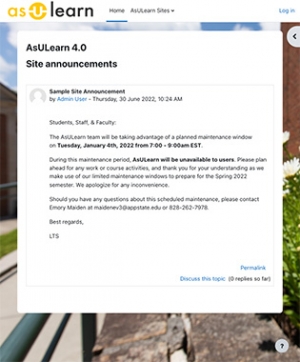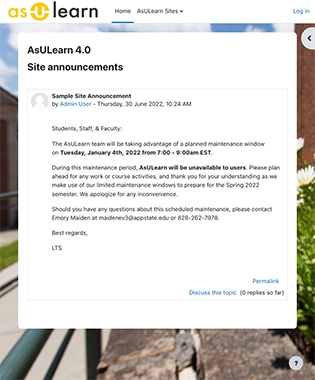AsULearn is powered by Moodle and our team is currently preparing for an exciting AsULearn upgrade in May 2023. While we’re waiting, we asked some Appalachian AsULearn-using faculty to try out AsULearn 4 to get their feedback on the new look and feel.
Alana Baird has been an LMS Advisory Group member from the Math Department for several years. She’s been an early adopter of new technologies and a frequent contributor to our feature request system. Here’s what she had to say about AsULearn 4 when she toured it last May.
Layout & Organization Features
AsULearn 4 features a course index section and collapsible blocks column on the course page resulting in a clean looking course page. Although the default view only shows the main content section, you can open the other columns for additional information and navigation options.
Default View
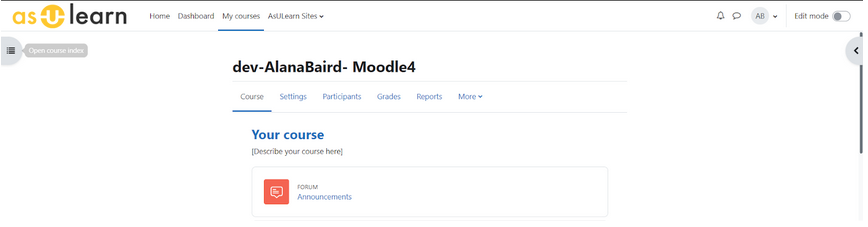
Drawer & Blocks View
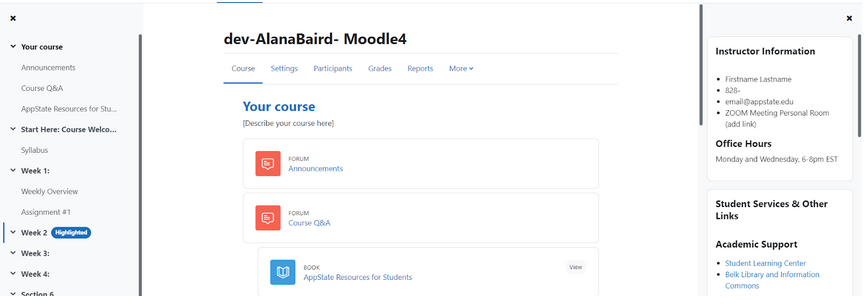
As an instructor, the first thing I typically do when creating a new course is to add the “Administration” block to my course page. Now, though, “Settings,” “Participants,” “Grades,” etc. are shown at the top of the course page. This saves me from having to add the block to each new course, because all of the administrative links typically displayed in the “Administration” block are already shown. Course layout updates have also become easier. To quickly change the order of topics in a course, simply open the drawer menu, enable editing, and then reorganize the order of topics by dragging and dropping.
Student View

The student navigation and view of the course page has also been greatly enhanced. One thing I really liked was that students see a link to the “Media Gallery” at the very top of the course page, so they can easily access Kaltura media content shared with the class. AsULearn 4 also features the ability to create courses where the current topic or week is displayed at the top of the course page. This will help students focus on the current course information and prevent the scroll of death.
Additionally, students are going to love that the recent updates to the activity completion capabilities are carried over and improved in AsULearn 4.
Activity Completion
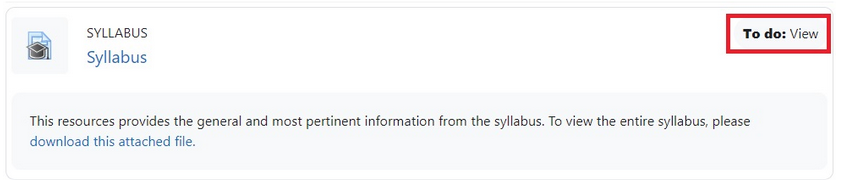
After Completion
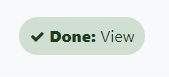
Assignment Due Dates
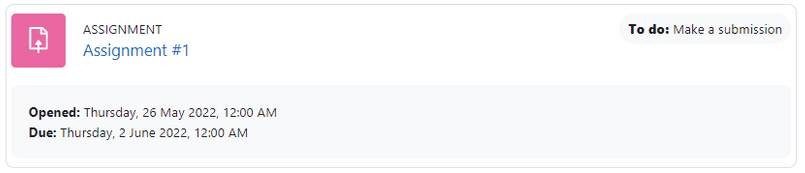
Syllabus Resource
While the syllabus tool is not a part of AsULearn 4, it’s a great recent addition to AsULearn, created by our Academic Technology Department developer. This resource allows the instructor to enter information into fields, breaking a syllabus document down into sections, displayed on a digital page accessible within an AsULearn course page. Sections include “Course Catalog Information” and “Instructor Information,” to name a few. Within these categories, editable fields include “Course name,” “Section number,” “Instructor office,” etc.
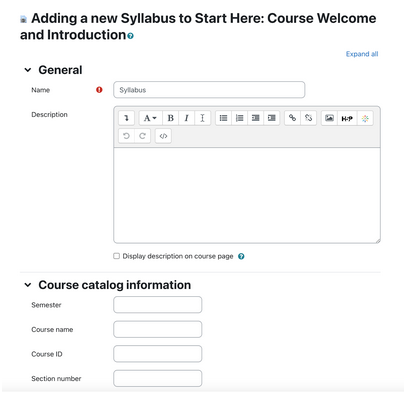
This guided template, built by our very own Michelle Melton, was designed around best teaching practices, outlining the most important elements of a course syllabus to include. Instructors can choose to fill in as many of the suggested fields as they desire, creating an easily accessible resource for students. Instructors can also choose to set the course withdrawal dates. This will list the date students can withdraw with no academic penalty, and the last date where students can withdraw using a career drop. Below this, a link to the Registrar’s Page is also displayed.
Template
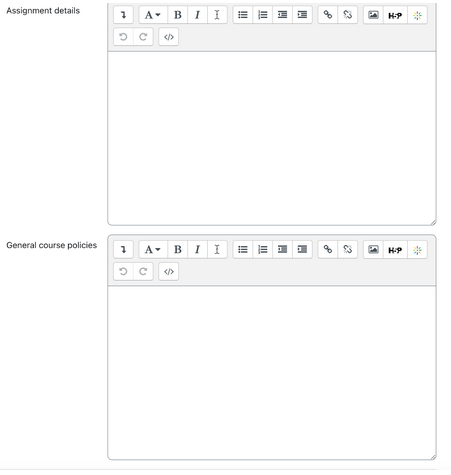
Filled-in Version
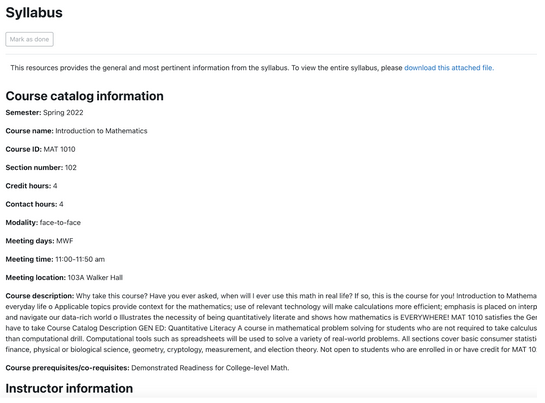
Course Withdrawal Setup
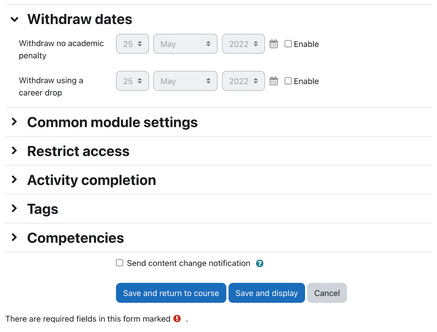
Withdraw Information Displayed
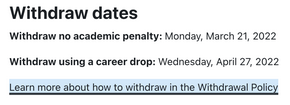
Additionally, since this resource was designed in-house, feedback and suggestions will be welcomed and the collective faculty feedback gathered will help to make this resource even more beneficial for the future.
Assignment Updates
The “Assignments” activity now comes with another box, below the “Activity description” textbox, titled “Activity information.” Instructors can use this box to display completion information for students that will only show up on the activity submission page.
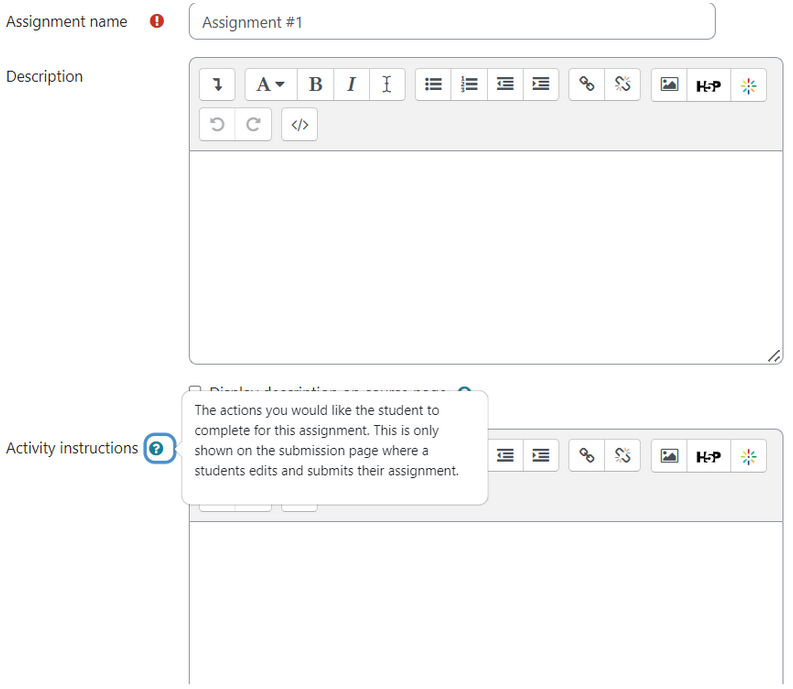
Have you ever had to update an assignment after the initial posting? Are you then afraid some of your students did not get the updated version?
If so, the other new update, the addition of the “Send content change notification” selection box at the bottom of the “Assignment” page will be extremely beneficial for you and your students! This feature is also available for other resources and activities within AsULearn, but will be especially useful for graded tasks, so students can make sure they have the most up to date information before completing the task.
“Send content change notification” Box
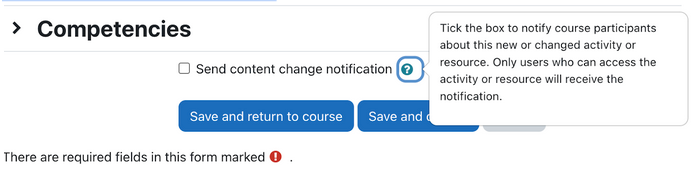
Students are sent notifications through the “Notifications” feature in AsULearn.
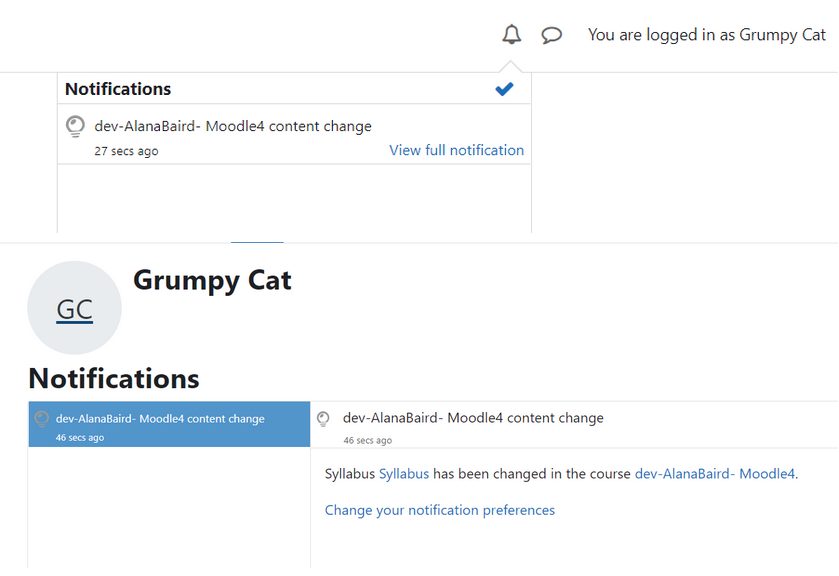
Students are also sent a notification via email.
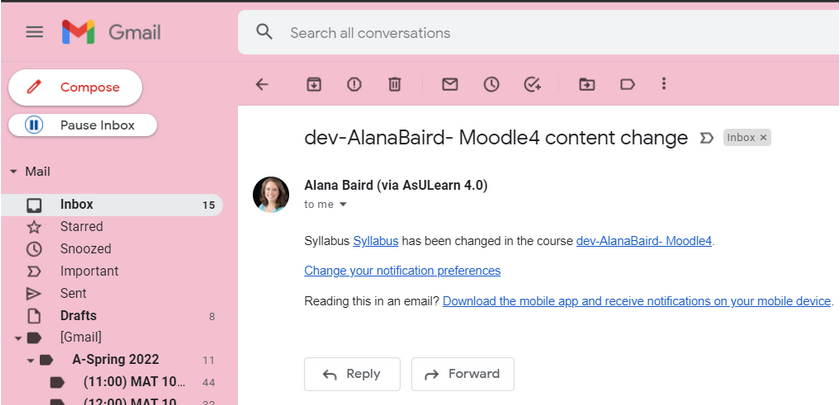
Features like the “Activity instructions” and the “Send content change notification” option in AsULearn 4 will better help students complete the required tasks because instructors can include clear instructions and let students know if new changes have been made.