By Dr. Michael L. Howell, Professor, Department of Social Work
Over the summer I had the chance to test-drive the next iteration of AsULearn, (based on Moodle 4.0) which will be launched in May 2023. I wrote about my reactions to a number of the new and improved features you can expect when the new AsULearn version rolls out. That may be another post. Here, I'm going to spotlight the features that, seriously, prompted an ecstatic "YES!!!" reaction from me because they made me so happy.
Block Drawer
When you look at your AsULearn course, you will find a central area and columns on the left and the right. The left column is the Course Index. The column on the right is the Block Drawer. As an instructor, you can add various "blocks" to this column (for example, an attendance or calendar block). In our current AsULearn version, the Block Drawer is always present. In the new version, this column is collapsible so students (and you) can decide whether to keep it open or not. Students in my department had shared that they wanted to be able to close or open that column as needed because they found so much information on the screen to be distracting. If students are happier, I'm happier. YES!
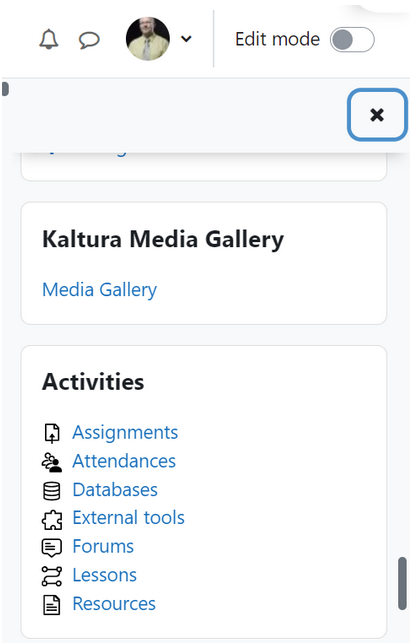
Block Drawer Column
Course Index
I mentioned the column left of the central area is the Course Index. This column provides a table of contents for the course. This feature has been enhanced for next-generation AsULearn. In our current AsULearn version, only the section headings are collected into the Course Index. If you click on a heading, you are taken to that section in the central area. You (or students) can collapse this column already and will still be able to. But the next version improves this feature and enhances its functionality. Now every resource or activity associated with a section will also appear in the Course Index. Each section can be expanded to show all elements in that section or collapsed for a more streamlined view. This change is meant to make navigating through a course much, much easier. It actually may break my scrolling habit. YES!
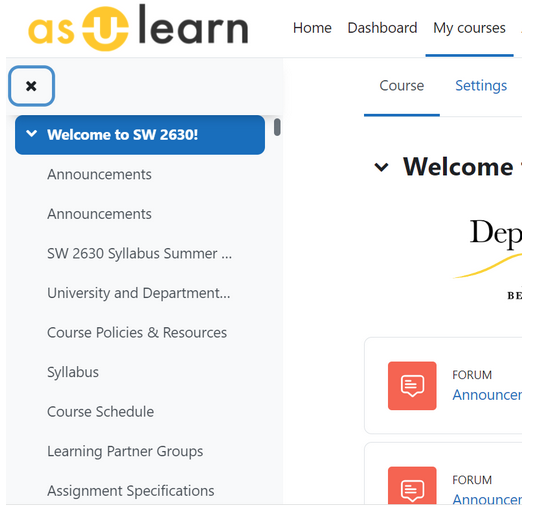
Course Index Column
Edit Mode Switch
A seemingly small, but REALLY BIG improvement (at least for this AsULearn user) is the new navigation bar that remains fixed in place at the top of the AsULearn screen no matter where you move on the site. While I think that is a great new feature, my favorite thing about it is the "Edit Mode" switch. It has always irritated me in AsULearn that whenever I'm working on my course, invariably, I've scrolled...and scrolled...and scrolled down to work at the bottom and then realized I haven't turned editing on and then it's scroll...scroll...curse...scroll back to the top to click the "Turn Editing On" button. I admit I've never been an efficient navigator in AsULearn. But now, the "Edit Mode" switch will always be there in the top right corner of my screen...just waiting for me to click it. Moodle, my carpal tunnel condition may improve now, so thank you! YES! YES!
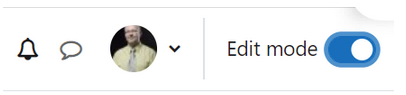
Edit Mode Switch
Drag and Drop
AsULearn already has some drag and drop functionality but next generation AsULearn really enhances this feature, making it much more consistent and useful. The central area contains "cards"–all activities and resources are presented as cards on the screen. In that area, you can move your cards and reposition them simply by holding your cursor down on a card and dragging it to any place in that area you like, then dropping it before or after any other card. Want to move a handout from the bottom of Week 1 to the top? Just drag its card where you want it. Want to move a card from Week 1 to Week 16? Just drag it down there...but that's doing it the hard way. The other great change with drag and drop is that you can now drag a card from the Central Area to the Course Index and just drop it wherever you want.
News Flash: The Course Index and the Central Area scroll independently in this new AsULearn version. Now, you don't have to drag and drag...and drag something across your AsULearn site. Simply scroll the Course Index to the area where you want to make a change then drag the card you want to move from the central area onto the index where you want it. DRAG, DROP, DONE! YES!
Content Change Notification
This is a new feature that I think will be really great. How many times have I made a change to my AsULearn site and needed to let my students know? (At least as many times as you have!) I make the change and then I have to write and post an announcement...or email students. Then I have to hope that students actually read the announcement or the email. But since I can't count on that, I have to remember to mention the change in class. And then I forget. Sound familiar? In the next AsULearn version each resource or activity that you create in your course will have a checkbox located at the bottom. Checking it instructs AsULearn to send a "Content Change Notification" to every participant enrolled in your course. When a student opens her course, she will find a "new notification" alert beside the notifications bell icon in the top right corner of the screen near her profile. But that's not all. The student will also receive an email advising of the change to the course and a mobile notification if she is using the AsULearn app. One of Moodle's aims for version 4.0 is for instructors to more easily be able to keep learners updated. This is one feature that I think definitely will help keep students informed. YES! And, Nooo–As it turns out, students can opt-out of receiving content change notifications from their instructors by turning off the default setting in their preferences. I'll predict that a good number of my students 1) will like receiving the notifications and 2) won't go to the trouble of finding and disabling the notifications. What do you think?

Content Change Notification
Student Dashboard
Another of Moodle's aims for version 4.0 is to provide students with tools to be aware of and manage their deadlines and course-related priorities. To this end, they have retooled the student dashboard. Now in addition to displaying the courses they are enrolled in, students will have a prominent "Timeline" and "List of Events" displayed on the page. When an instructor sets an "Expected Completed On" date for an activity (as part of activity completion), a "date block" will be added to their students' timelines and an event will be added to their list. This new feature should help students remain aware of upcoming assignments and activities and may help them with prioritizing their efforts and better managing their time and workloads. YES!
I have spotlighted 6 new or enhanced features forthcoming in AsULearn when the new version is rolled out. These are my half-dozen YES! features. I hope as you have read about these features, some of them have elicited YES! from you, too. (Or, FINALLY!) And I hope your excitement is up. With Moodle 4.0's expansive redesign our LMS is going to look like, feel like, and work like a new AsULearn. Don't let the idea that it's a "new" and "different" AsULearn intimidate you or make you too anxious. In my testing, I was really surprised, and very pleased, at how intuitive and easy to learn this new version is. I'm definitely NOT the most sophisticated and efficient AsULearn user as Beaver College of Health Sciences' Learning Technology Specialists past and present can attest (Hmmm...maybe that's why they offered to let me test it. "If THAT guy can use it...") but I was able to jump in, do all the things I normally do in a course now, and quickly caught on to how to do a lot of new things.
Now that I've explored the AsULearn that's on its way, I say, YES!

